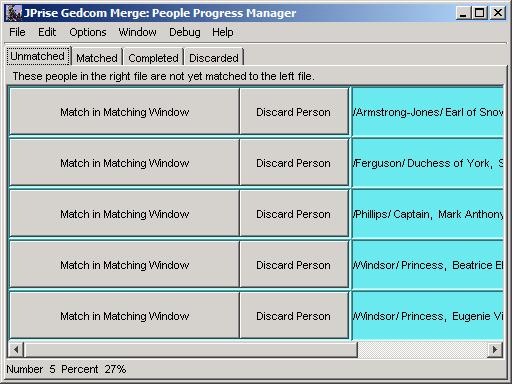
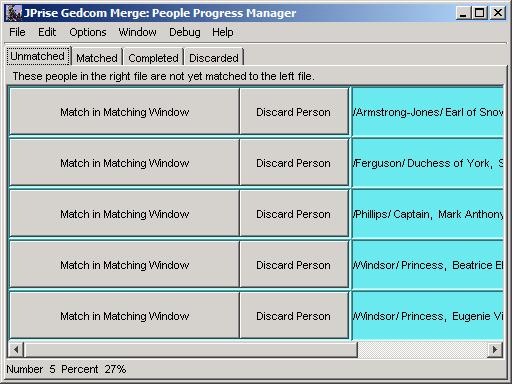
The People Progress Manager window is the initial
JPriseMerge window that a user works with. This window consists of a
set of 4 tabbed panels designed to facilitate the merging of two Gedcom
databases. You can think of these panels as a checklist of what needs
to be done, and of what has been done. For each and every individual in
the merge source file, the People Progress
Manager will keep track of whether that individual has been
matched up with another individual in the merge output file,
and show this in the Matched People Panel, or in the Unmatched
People Panel, as appropriate.. As you have complete the merge
of each individual from the merge source file into
the merge output file, the People Progress
Manager will show those individuals in the Completed
People Panel. Also, if you decide to discard, and not merge,
an individual from the merge source file, the People
Progress Manager will keep track of those discarded
individuals in the Discarded People Panel.
Upon first defining and opening a new project (see Getting Started -- files and concepts) JPriseMerge will "mark" and display every individual from the merge source file as unmatched, and present them to you in the Unmatched People Panel. (Keep in mind that JPriseMerge will initialize your merge output file with all the data from your base file.) The first step in doing a merge is to choose an individual from the merge source file to work with, and try and match up that individual with an existing individual in the merge output file, if such an individual does indeed exist there. If not, then you may decide to either add the into the merge output file, as a new relative of another individual that exists in the merge output file, or you may decide to deferr or discard working with that individual..
If you determined that the individual you are working with is indeed a match with an individual in the merge output file, then you can proceed to doing an actual merge of data, about that individual, from the merge source file into the merge output file. The diagram below shows this conceptual process.
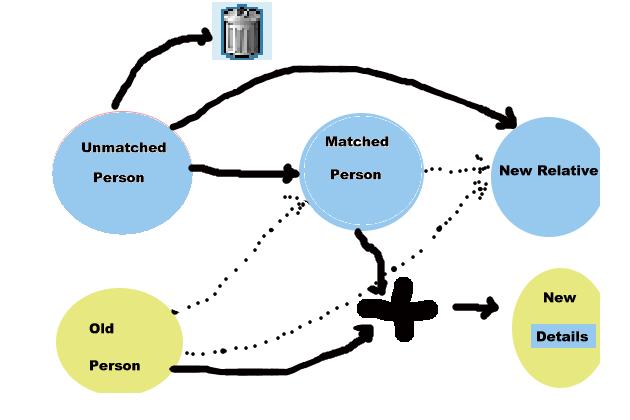
To summarize, the People Progress Manager combines a
set of views which will help you, to effectively complete the merging
of data from two GEDCOM databases. These views keep track of your
progress and provide a quick way to see what work needs to be
done..Individuals from the merge source file start
marked as Unmatched and eventually become either
marked as Completed or Discarded. Along the way they may become
marked as Matched with some individual in the merge output file..
When all individuals are marked Completed or Discarded, then the
project is done. When an individual from the merge
source file is matched with and individual in the base/merge
output file, any of his/her data may be used to replace or add
to the base person's data. That includes relatives.
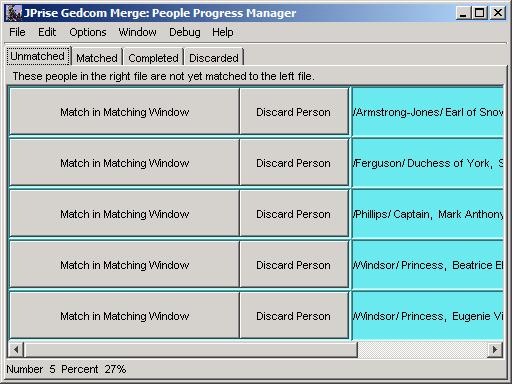
The Unmatched People Panel displays a list of
individuals from the merge source file which have not
been matched up with any individual in the merge output file.
To the right of each individual, shown in this list, you will find two
buttons. The first button is labeled "Match in Matching Window" and the
second button is labeled "Discard Person". Clicking the "Match in
Matching Window" button will cause JPriseMerge to open up the Matching Window, with it's right
panel focused on the person you wish to match up. (See Matching Window for a description
of how this is done.) Here you use JPriseMerge to help find a matching
individual in the merge output file and mark the two
as matched. Clicking on the "Discard Person" will remove that
individual from the Unmatched People Panel and place
him/her in the Discarded Panel.
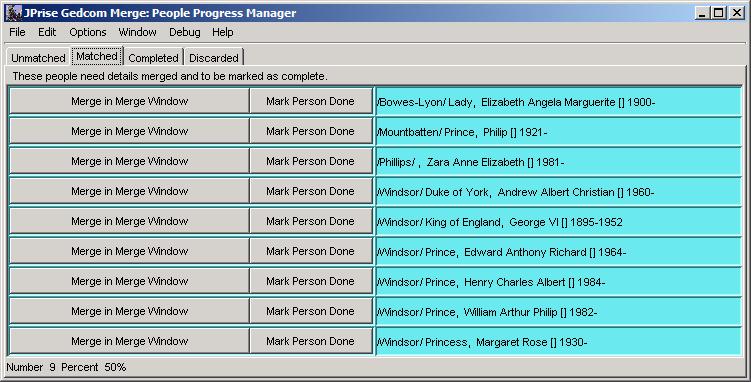
The Matched People Panel displays a list of
individuals from the merge source file which have
been matched up with an individual in the merge output file.
To the right of each individual shown in this list, you will find two
buttons. The first button is labeled "Merge in Merge Window" and the
second button is labeled "Mark Person Done". Clicking the "Merge in
Merge Window" button will cause JPriseMerge to open up the Three Pane Merge Window,
focused on the person you wish to merge. (See Three Pane Merge Window for a
description of how this is done.) Here you use JPriseMerge to help you
merge in infromation about the individual, from the merge
source file into the merge output file.
Clicking on the "Mark Person Done" will remove that individual from the
Matched People Panel and place him/her in the Completed
People Panel.
Note: To remove the matching indication on an individual, use the Matching Window. To focus the Matching Window on an individual which has already been marked as matched, click on the "Merge in Merge Window" button and that will both bring up the Three Pane Merge Window and also refocus the Matching Window on the same individual. You can then go to the Matching Window and right-click on the individual you wish to un-match, and a pop-up menu will allow you to remove the match(es) you wish. The People Progress Manager Window's panels will update accordingly. TBD - A button will be added here to also un-match an individual.
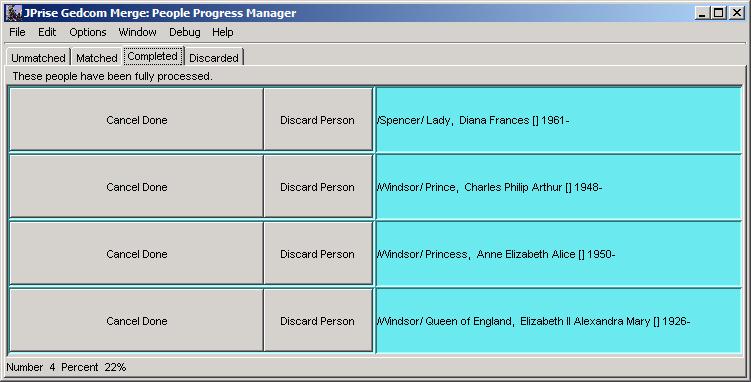
The Completed People Panel displays a list of
individuals, from the merge source file, which have
been marked as done. . To the right of each
individual shown in this list, you will find two buttons. The first
button is labeled "Cancel Done" and the second button is labeled
"Discard Person". Clicking the "Cancel Done" button will remove the
individual from the Completed People Panel and move
that individual back to the Matched People Panel
Clicking on the "Discard Person" will also remove that individual from
the Completed People Panel and place him/her in the Discarded
People Panel.
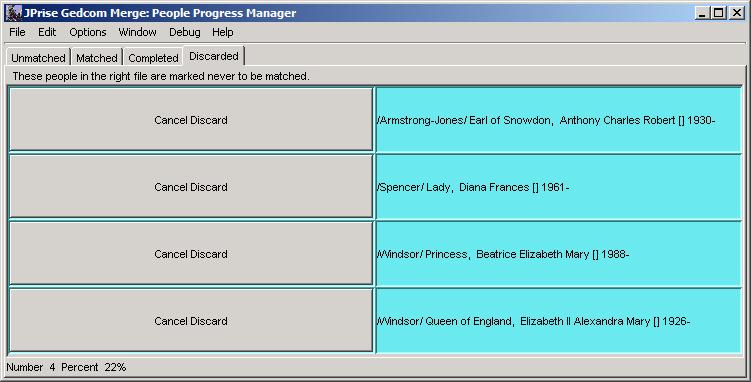
The Discarded People Panel displays a list of individuals, from the merge source file, which have been marked as discarded. A discarded person is one that you have decided not to consider further. It is effectively completed, even though you may not have gotten any information from it.To the right of each individual shown in this list, you will find a button labeled "Cancel Discard " . Clicking the "Cancel Discard" button will remove the individual from the Discarded People Panel and move that individual back to either the Unmatched People Panel or the Completed People Panel from which is was previously discarded.
Click here to provide feedback to JPrise Inc.
Copyright © 2004 JPrise Inc. All rights reserved